A long time ago, I got the impression that there was a sense that separating programs and data was considered a ‘Good Thing’. The move to the Windows Registry; which centralised hundreds of ini files that previously each program had needed, was an example. Why this idea suited me is that if we centralise data storage, we make it easier to backup key data (i.e. the stuff that changes a lot) separately from program data (which should not change so much – however ironic that may sound the day after a post about patch-frequency).
To some extent, you could argue that the Vista C:\Users scheme centralises data for individuals, and prior to that C:\Documents and Settings; and I wouldn’t entirely disagree – however somehow it still feels embedded within the operating system. After a new machine-build and new installation of Windows Vista (new to me at home), I found myself once again wanting to move the ‘Documents’ folder to another disk drive.
On my last machine, running XP, this was pretty much a pre-requisite; I had something like a 30GB boot drive (granted, mirrored 15,000rpm SCSI disks) so I had to keep my data on a separate drive. My boot disk is now a handy 300GB Velociraptor drive, so I have the space, but I still want to move my data to a different disk because then I get a number of advantages:
- Program and Data would be on different disk spindles, so hopefully streamlining disk-access performance somewhat;
- It so happens that my boot disk is not mirrored any more, so I would prefer if at least my data was on my secondary RAID disk;
- I happen to try to run as a normal-level user more than I run as an Administrator. However for those occasions when I am running as admin, I still want the convenience of clicking ‘Documents’ to see the documents I normally use, and so on – though I do not have to worry about sharing my machine with anyone else. I also often find that I download something as a normal-level user, only to find that I need to run it or login as admin before I can install it. Sharing the same link also assists in this circumstance.
Anyway, that’s quite a few reasons covered as to why you might want to move the individual user’s Documents folder. How do you do it?
First, in Windows Explorer (or double-clicking My Computer, if you prefer), right-click the folder and click the Properties option. You’ll know if you clicked the right folder because the properties dialog will have a ‘Location’ tab – for example if in Vista you click the ‘Favorite Links’ folders, the Properties dialog does not display the ‘Location’ tab.
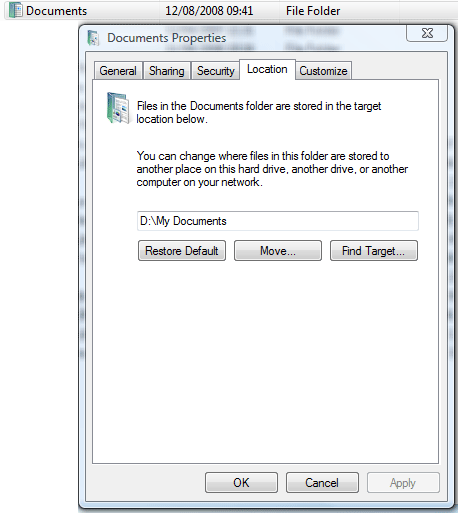
This shows you the current location of the directory; and you can see from the screen-shot above, I have already changed the location of the folder to my D: drive from the default of C:\Users\<username>. But here’s how you change it step-by-step:
- Click Move…;
- A directory browser pops-up, and you can now select the folder you want to move the files to – I’d speculate that it is probably important that you select a disk-file (i.e. under My Computer), rather than something that may already be a shortcut. I created a new folder on my D: drive (as you can see) called D:\My Documents;
- Once you click OK, you are presented with a dialog asking you if you want to Move the files to the new location (if you don’t, ‘Documents’ will appear as a shortcut twice)- so I suggest that you should select the option to move the files;
- All done! Now when you click the Favorites ‘Documents’ link you will in fact be seeing the new disk location you selected.
It seems that you can also do this with other special folder links like ‘Music’ and ‘Pictures’ – it’s hard work with Vista where it seems these point to different locations by default – whereas my recollection of XP is that ‘My Pictures’ defaulted to be inside ‘My Documents’, and so would automatically be relocated once you changed the location of the documents folder.
One thing to be aware of if you choose to echo my situation where an Administrator-level login points to the same location as a normal user login; if you create or download certain files as the administrator user, you might find that they pick up admin privileges which prevent you from editing them when logged-in as a normal level user. I’ve certainly found this when downloading files from a Subversion repository, your mileage may vary.